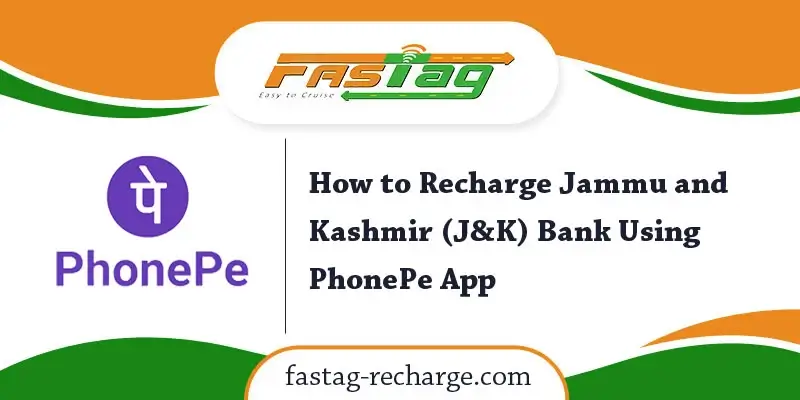Fastag is an electronic toll collection technology that is used on the toll plaza of the National Highway in India to collect the toll taxes digitally. The Fastag is placed on the windscreen of the vehicle so that the sensor on the toll plaza can read it. The device uses radio frequency identification technology (RFID). The toll charge is automatically cut when a vehicle passes through the Fastag lane at the toll plaza. Vehicles do not have to be stopped for this. Fastag is activated for 5 years. Users have only to recharge it on time before the balance in it becomes low than the desired limit.
Table of Contents
Fastag helps vehicle drivers to make quick payments at the toll plazas without waiting in a line. They can do this by paying directly from the bank. Fastag has already made a partnership with more than 30 banks in India to recharge it. In addition to banks, the Fastag can be recharged using UPI or E-wallets like PhonePe. So let’s know how to apply Fastag through PhonePe and recharge it.
The Indian Government has made Fastag mandatory for all types of vehicles from 15 February 2021. With making Fastag compulsory for all four-wheeler vehicles, there have been more than 2 crores users of Fastag Card and it helps the Government to generate a revenue of Rs. 80 crores every day
How to buy Fastag from PhonePe App
ICICI Bank and Digital Payment App PhonePe have made a deal to provide Fastag to the users. With this deal, people will be able to purchase Fastag for their vehicle sitting at their home.
ICICI Bank has announced that now the vehicle owners will be able to get new Fastag using UPI through the PhonePe App. According to bank officials, this deal will benefit 28 crore registered users who use PhonePe App. Customers using PhonePe App who are also customers of ICICI Bank, will have no need to visit the store or toll collection store to purchase FASTag. In addition to this Fastag will be delivered to the home of users completely free of cost.
Users have to follow the below steps to apply ICICI bank Fastag through PhonePe.
- First of all, users have to visit the Home page of PhonePe App.
- After opening the home page of PhonePe, under ‘My Money and Switch Section’ you will see ‘ICICI Bank Fastag’ Option. Click on this option.
- You have to enter your personal details like PAN number, Aadhar card, Vehicle number after clicking on the ‘Buy New Fastag’ option.
- Make the payment by choosing the desired option.
- Once you make the payment, you are done with the process of applying Fastag through PhonePe App.
- Fastag will be delivered in few days at your mentioned physical address.
Cost of applying Fastag via PhonePe App
For purchasing Fastag through PhonePe app, you have to pay a fee of Rs. 100 in which the GST is also included. In addition to this fee of Rs. 100, you may also have to deposit some amount as security fees. This security deposit depends upon the type of vehicle and varies from Rs. 200 to Rs. 500. This security amount is totally refundable.
Documents required for applying Fastag via PhonePe
The documents that are required for applying Fastag through PhonePe are:
- Vehicle registration certificate ie RC
- Passport size photo of the vehicle owner and KYC documents.
These KYC documents can include your driving license, PAN card, passport, voter ID card or Aadhaar card. Requirements of these documents may also differ depending on whether your vehicle is private or commercial.
How to activate PhonePe Fastag
After purchasing your Fastag, you have to activate it and for this, you have to enter your personal details as well as vehicle information in the My Fastag app, Android smartphone users can download the My Fastag app from Google Play store, and iPhone users can download the app from the App store.
How to recharge Fastag using Phonepe App
Follow the below-mentioned steps to recharge your Fastag by using PhonePe App.
- Install the PhonePe App on your mobile phone if you have not already installed it.
- After installing the PhonePe App open the App and click on the Fastag icon.
Now under the Recharge section, you have to click on the Fastag Recharge Option. - You will have to search your FASTag issuing bank.
- For this, you can use the search box above the FastTag Bank list available on the PhonePe app.
- When you find your bank name under the list click on it.
- After this, you have to enter your Vehicle Registration Number in the textbox
- Note that you must enter your vehicle registration number without any space.
- Now Click on the Confirm button
- Once you click on the confirm button, you will see Customer Name and your Fastag balance.
- Verify your customer name and the Vehicle account number.
- After verifying the above details, you have to enter the amount you want to recharge your Fastag with.
- Now click on the Pay Bill Option.
- To make your payment for the recharge you have to enter your UPI Pin.
- You are done with recharging your Fastag account with PhonePe.
Benefits of using PhonePe Fastag
- Using PhonePe Fastag saves our time, otherwise, we had to spend a lot of time making manual payments on toll plazas.
- Prior to using Fastag for making the manual payment, the engine of our vehicle used to be on due to which a lot of fuel was consumed. The use of Fastag reduced the consumption of Fuel and also reduced pollution.
- You will get a message from your bank or from your Fastag card. If your car is stolen, after crossing the toll plaza, you will get a message about which toll plaza your car has crossed.
Also Read:
- How to Recharge NETC Fastag through Google Pay & Step by Step Guide
- How to Recharge Fastag through Paytm & Step by Step Guide
- How to Recharge FASTag through BHIM UPI
- Google Pay UPI transaction limit & Supported Banks List in India
UPI Enabled Banks List
| Sr. No. | TPAP | PSP Banks | Handle Name |
|---|---|---|---|
| 1 | Amazon Pay | Axis Bank | @apl |
| 2 | Bajaj Finserv Direct Ltd | Axis Bank | @abfspay |
| 3 | CoinTab | Federal Bank | @fbl |
| 4 | CRED | Axis Bank | @axisb |
| 5 | Angel Broking | Yes Bank | @yesbank |
| 6 | Google Pay | Axis Bank | @okaxis |
| HDFC Bank | @okhdfcbank | ||
| ICICI | @okicici | ||
| State Bank of India | @oksbi | ||
| 7 | JustDial | HDFC Bank | @hdfcbankjd |
| 8 | Khalijeb | Kotak Mahindra Bank | @kmbl |
| 9 | Make My Trip | ICICI | @icici |
| 10 | Mi Pay | ICICI Bank | @myicici |
| 11 | MobiKwik | HDFC Bank | @ikwik |
| 12 | MudraPay | Yes Bank | @yesbank |
| 13 | Omegaon | Yes Bank | @yesbank |
| 14 | Phonepe | Yes Bank | @ybl |
| *ICICI Bank | @ibl | ||
| *Axis Bank | @axl | ||
| 15 | Realme PaySa | HDFC Bank | @rmhdfcbank |
| 16 | Samsung Pay | Axis Bank | @pingpay |
| 17 | TrueCaller | ICICI | @icici |
| Bank of Baroda | @barodapay | ||
| 18 | Ultracash | IDFC Bank | @idfcbank |
| 19 | ICICI Bank | @icici | |
| Axis Bank | @waaxis | ||
| HDFC Bank | @wahdfcbank | ||
| State Bank of India | @wasbi | ||
| 20 | YuvaPay | Yes Bank | @yesbank |
| 21 | Maxwholesale | HSBC | @hsbc |